Find a date
Learn how to quickly and easily schedule appointments in groups with PollUnit. Find a date, appointments with time or a period of time. The ideal online scheduler to arrange meetings or to plan your next trip.
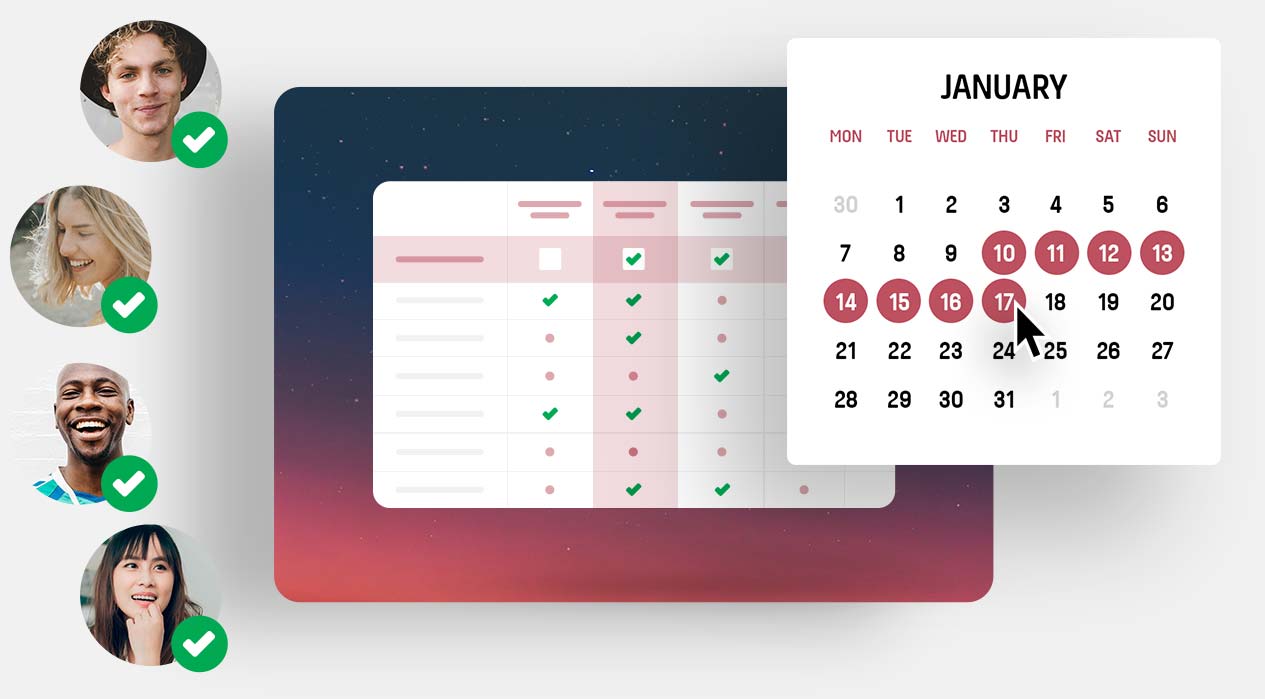
Reduce the number of no-shows and improve communication with participants. Our privacy-compliant scheduler offers a number of features that help you find the best appointment, distribute free seats or collect additional information. Here we briefly explain the basic functions of a PollUnit appointment scheduling.
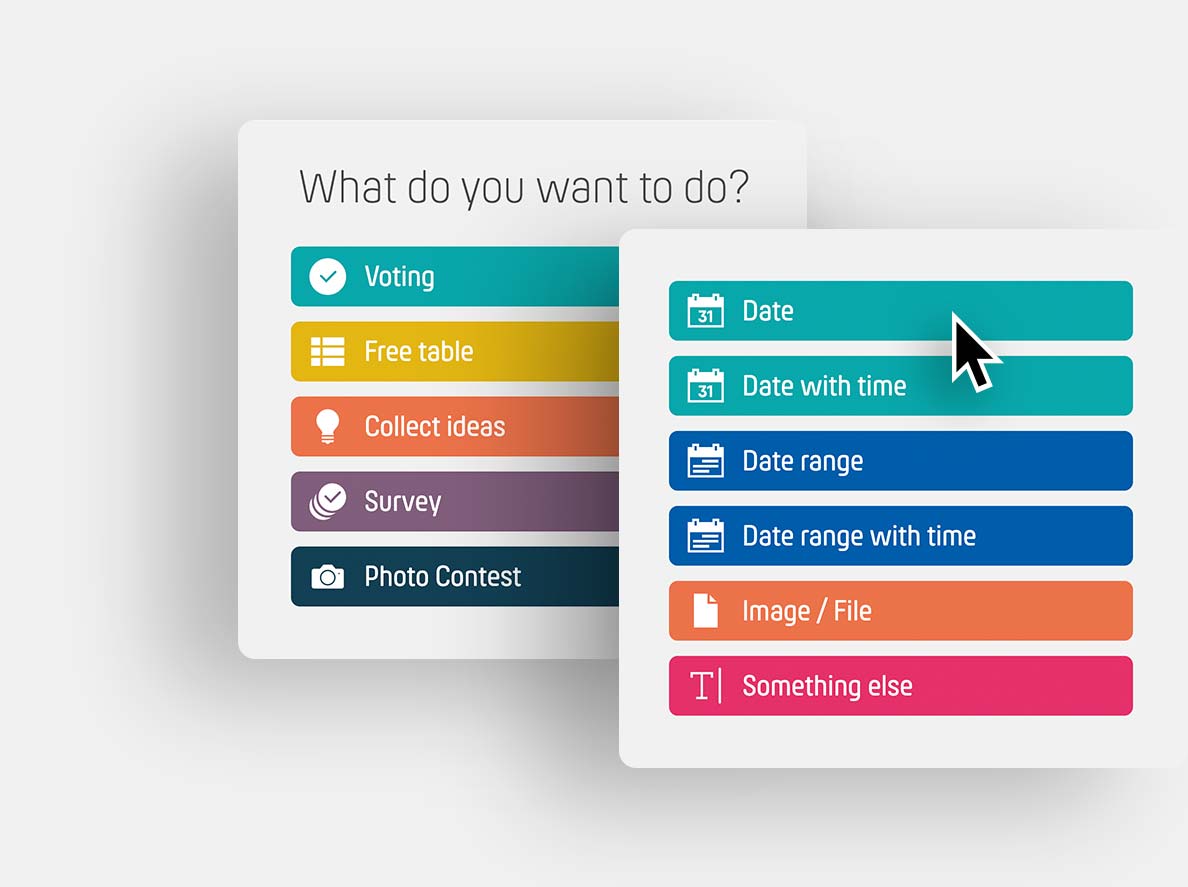
PollUnit Type "Date"
Basically, it works like described in our first tutorial »Create your first poll« with two small exceptions which are explained here.
Create your first pollClick 'Create PollUnit' and click on 'Date' if you want to find an entire day as an appointment. If you want to find an appointment with time, select the option 'Date with time'. Then enter your survey data as usual and go to step 2 by clicking on 'Next'.
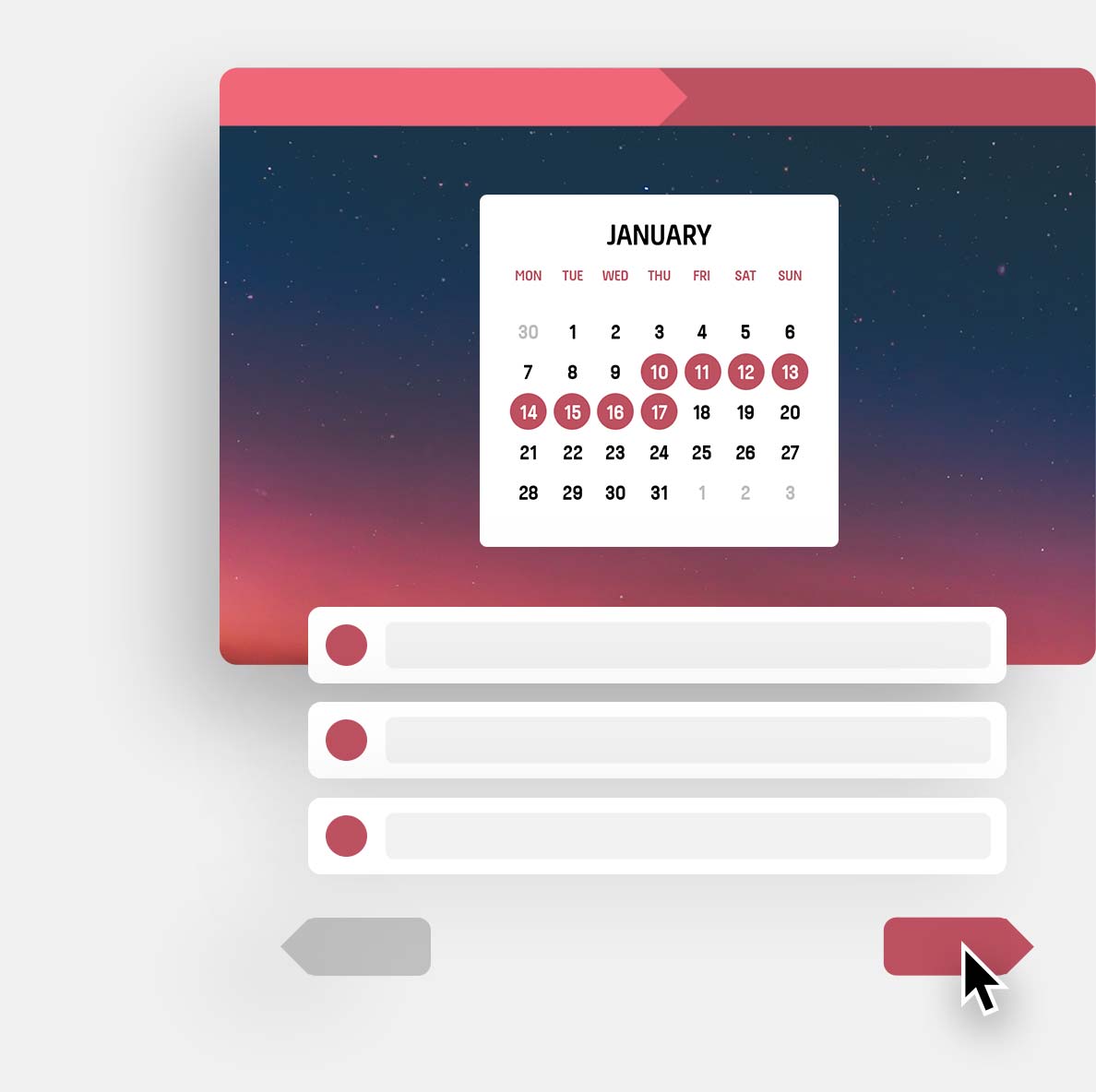
Select a time period or single dates
Select a specific timezone, if all participants should see dates of the same timezone. If you select 'Local timezone', dates are converted to the timezone of each participant.
As usual, you can add individual options to your scheduling.
In the date picker you can also select whole time period and save time. To do this, click on the desired days, or click on a day and drag to another day while the mouse button is pressed. So you select these two days and all intermediate as possible appointments.
If you selected 'Date with Time', you can select a time in the time selector. This is then applied to all selected dates. Now click on 'Add dates' and then 'Next' and finish the creation of your PollUnit as usual.