Vote on images
Learn how to vote with PollUnit on pictures, photos or drawings. Create online polls with preview and gallery and let your participants rate your images.
First of all, you have to think about what kind of image poll you want to create. PollUnit offers three possibilities:
Voting
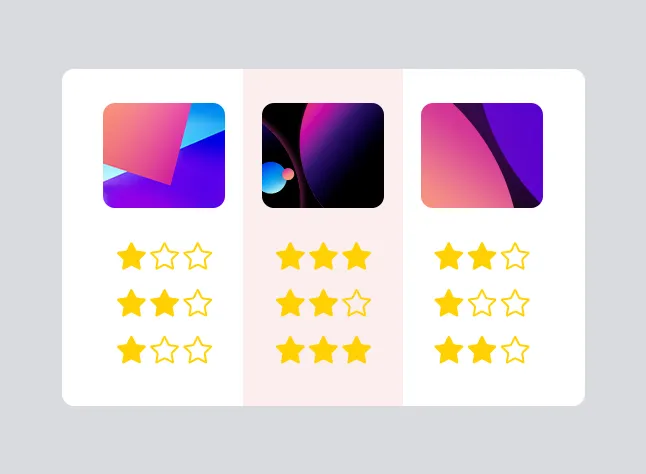
In a poll with the type »Image / File«, we focus on the participants and the distribution of their votes. This is ideal for prioritizing or approving designs and logos.
More about votingsSurvey
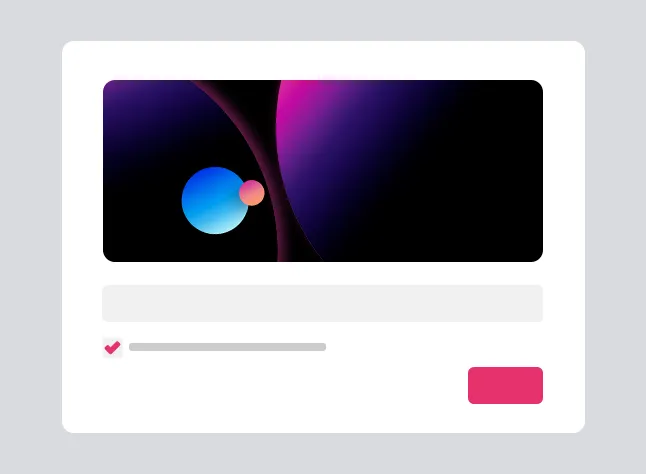
A PollUnit survey is a questionnaire in several steps. A step of the type »Submit rating« allows to upload images. So you can create multiple steps or sets of images in one survey and have them rated.
More about surveysPhoto contest
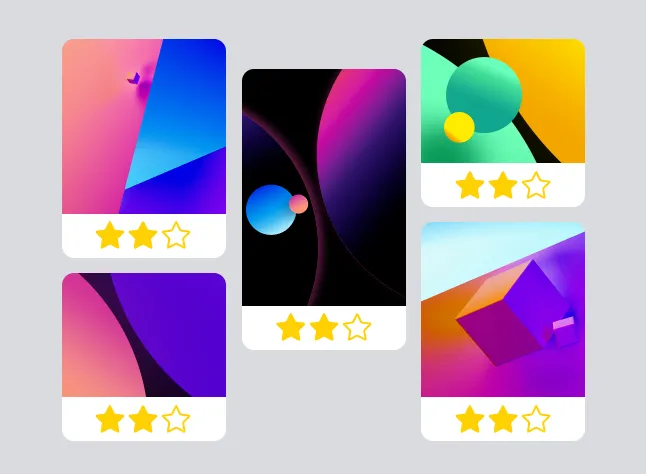
Here the spotlight is on the photos. With a photo competition you create a voting gallery with a large number of pictures.
More about contestsPairwise Comparison
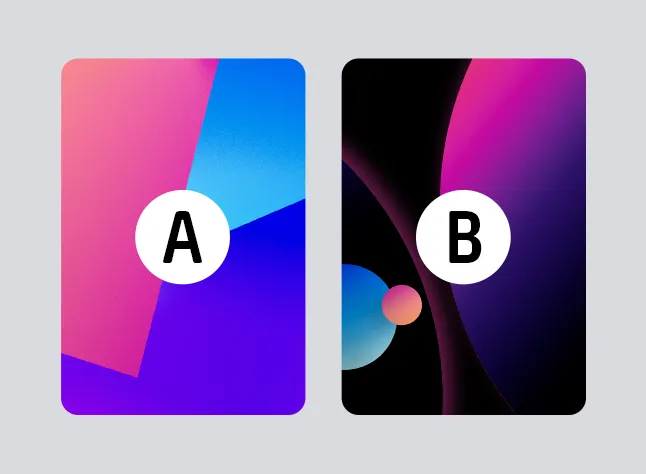
Collect targeted feedback through Pairwise Comparison of images, without the need to test all combinations, for more precise and informed decisions.
More about Pairwise ComparisonsEven though these two types look extremely different, their creation is very similar. Therefore, in this tutorial we will only deal with picture polls with the type »Voting«.
PollUnit type »Images«
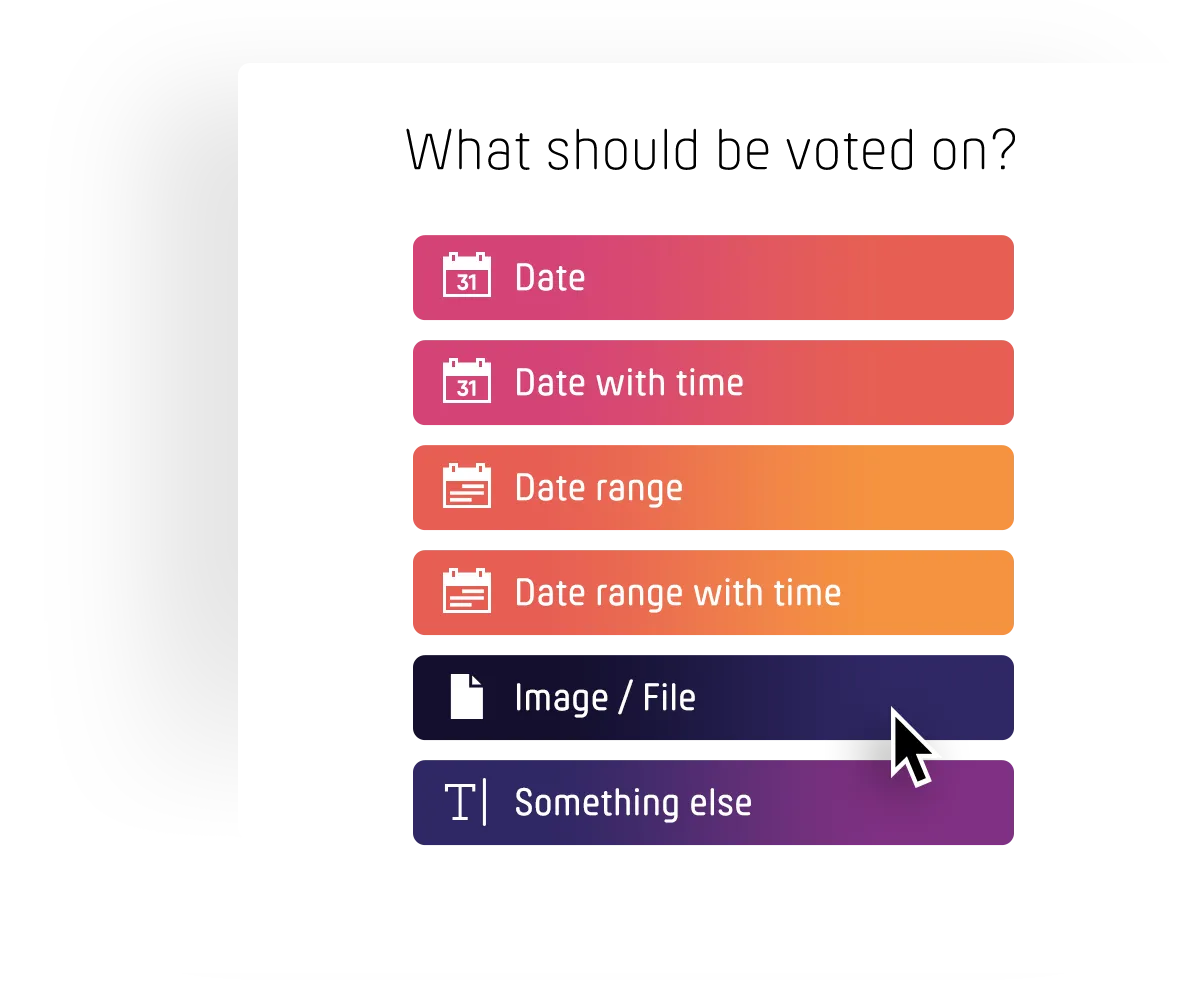
Use PollUnit to make decisions about images, photos or drawings. Whether as an agency that wants directly involve your customers in the decision-making process or as a private person who wants to ask your friends which photo should be on the wall. To prepare your survey for images, follow the tutorial 'Create your first survey' with a few exceptions which are explained here.
Create your first pollStart the poll maker by clicking »Create PollUnit« and select »Image / File«. Then enter your poll data as usual.
Upload images to your PollUnit
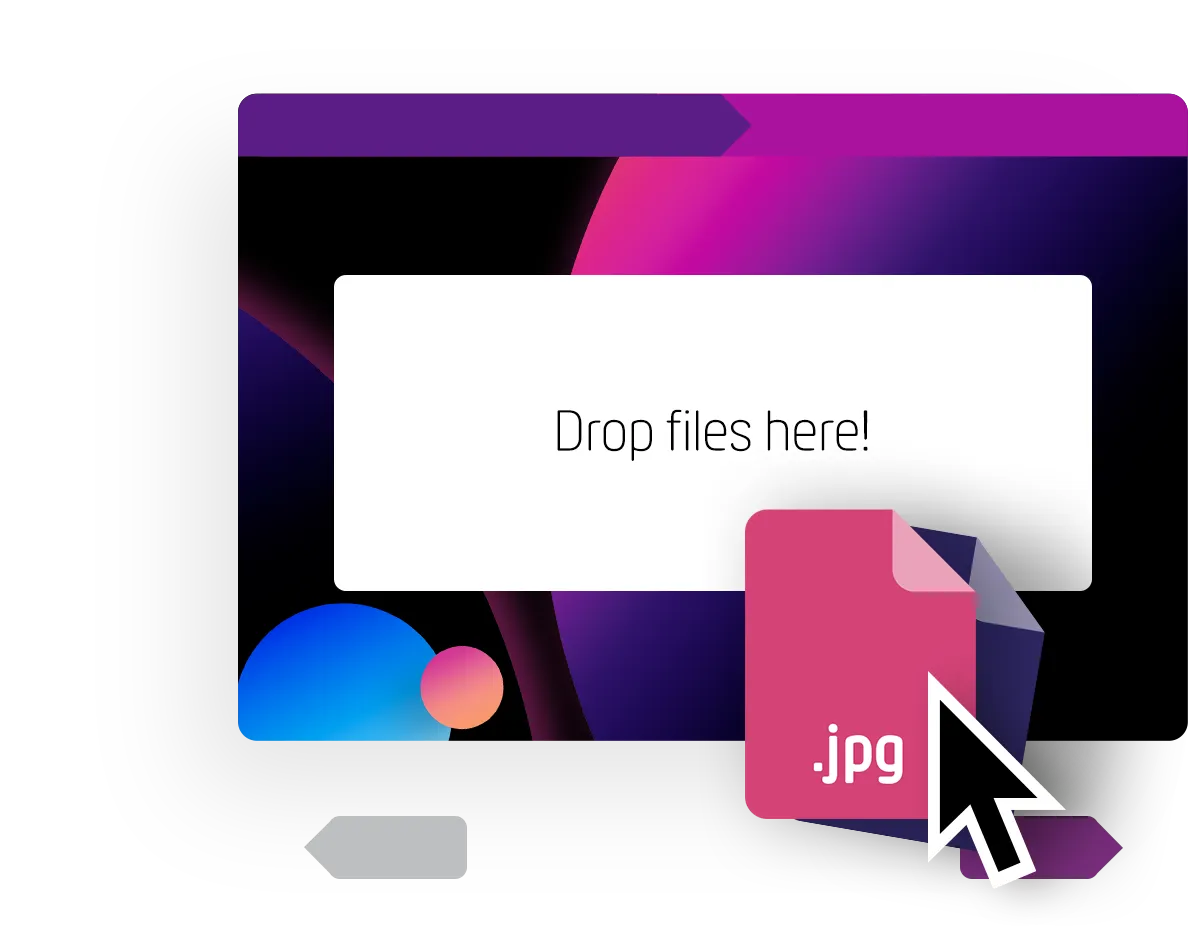
You have to confirm that you have the rights to use the pictures you want to upload.
You can drag'n'drop your pictures to the upload area or click on 'Upload images' to add your photos to your PollUnit.
After the pictures are processed, you can adjust the title of your images. This title appears to your participants in your PollUnit.
Run the wizard to the end.
Vote for images
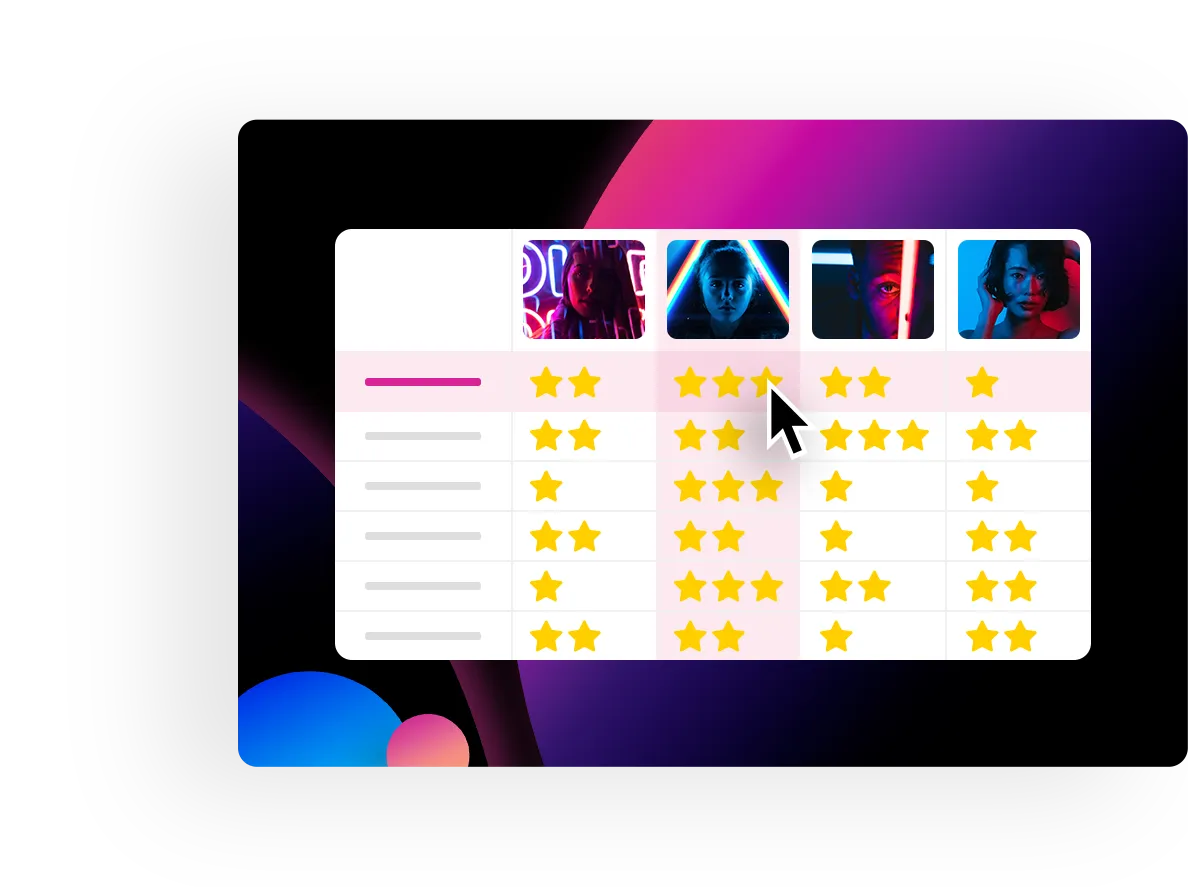
If you now call the participation link, you can vote. Since we have chosen the PollUnit type »Voting« in this tutorial, the images are displayed in tabular form - in our case with a star rating.
Preview images
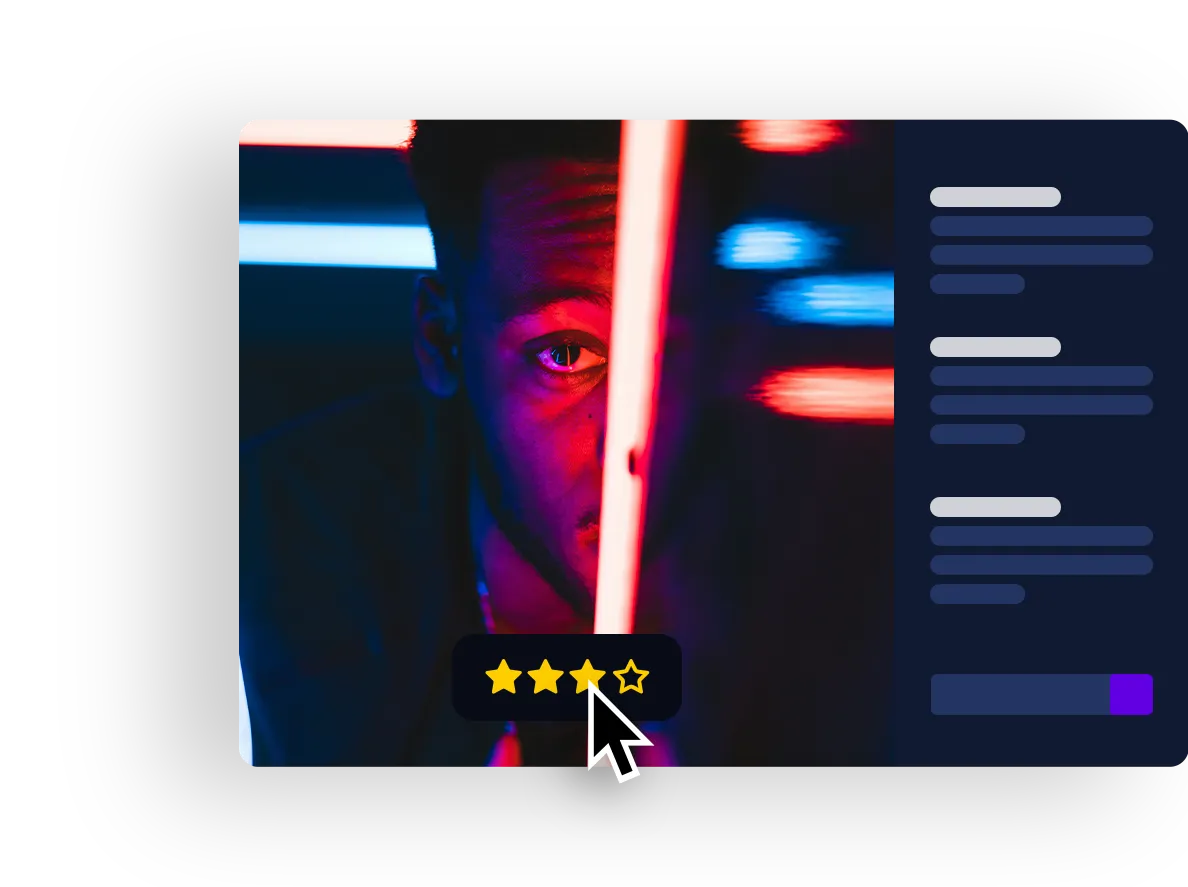
With a click on the image, you get a larger version of the image. In the lightbox or image gallery, you can navigate through all the images of your vote using the navigation elements or a swipe gesture.
You can also vote directly in the lightbox.
In addition, depending on the settings of your vote, the Lightbox also offers other functions such as commenting on images.