Advanced poll features
Discover the flexibility of our voting tool. Choose from a variety of voting methods, add-ons and configure professional online votes according to your wishes.
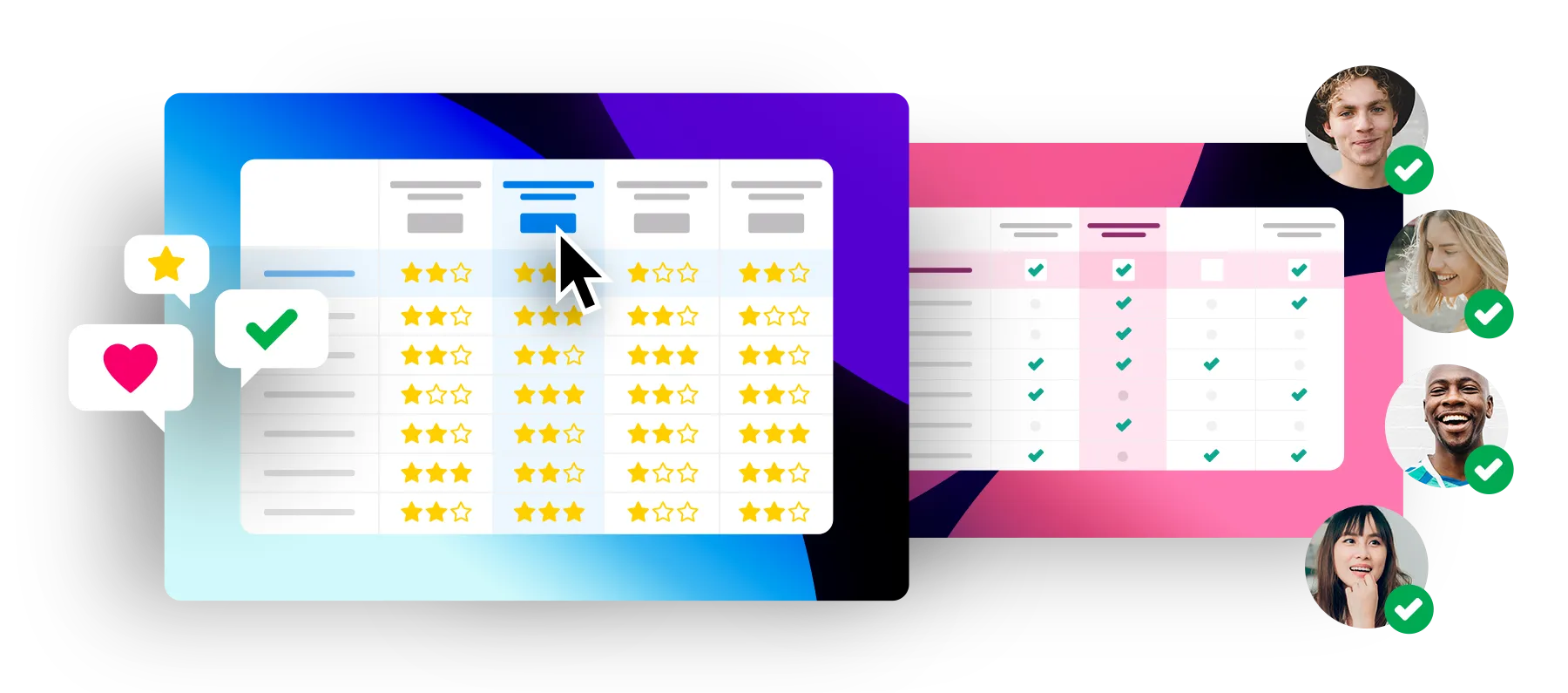
Whether star rating, comments, various security settings and much more - with PollUnit you have the choice. Here we explain how you can adapt your poll to your needs with our advanced settings.
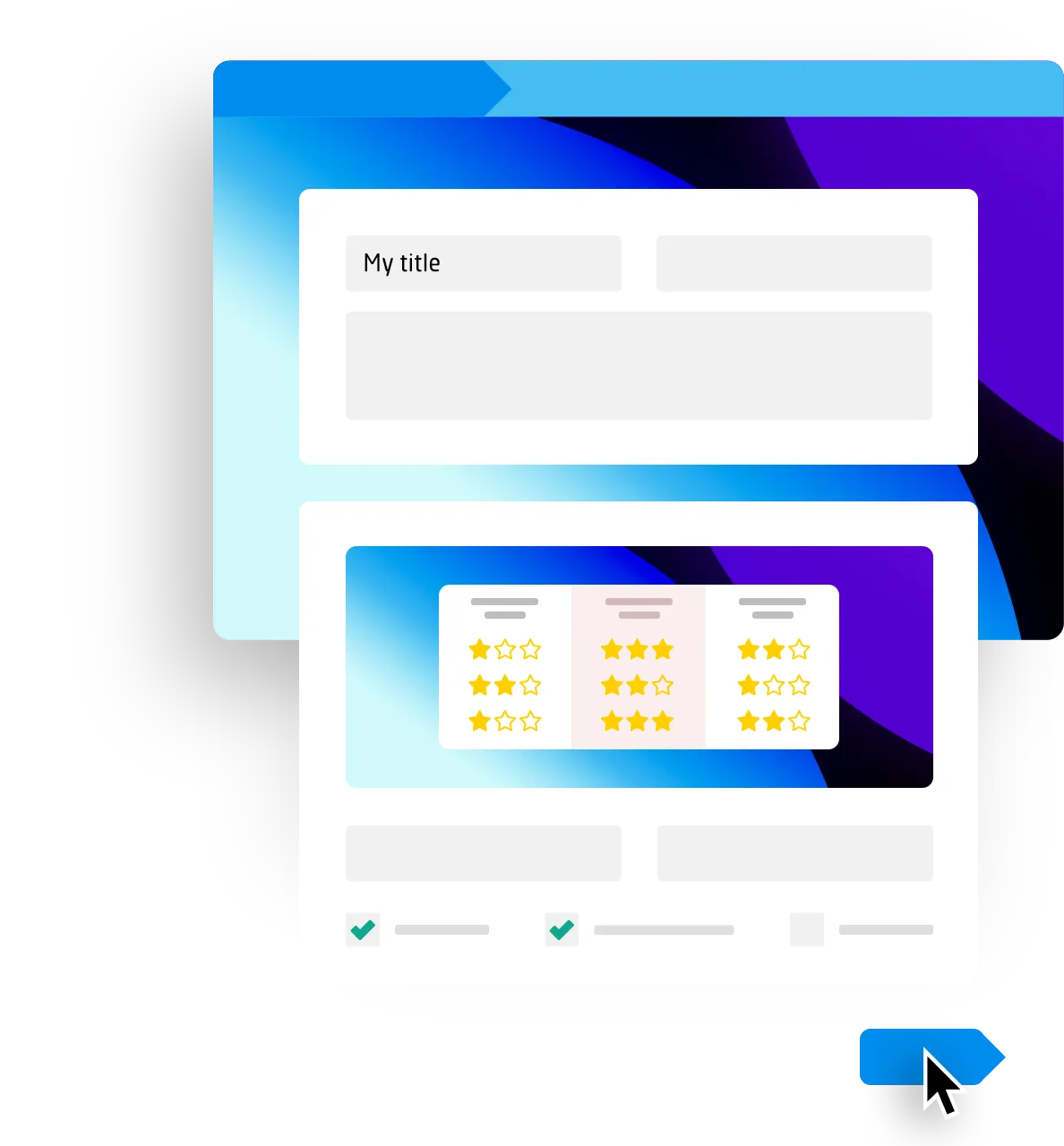
If you are new to PollUnit, take a look at our introductory tutorial. Here we explain how you can adapt your survey to your needs with our advanced settings.
Create your first pollIn the first step of your poll creation you can open further settings for your online voting by clicking on »Advanced Schema Settings«.
The PollUnit type describes the type of options that participants can vote for. You can vote on dates, time spans, pictures, files and free text.
The vote type describes how your participants can vote. You can select Yes/No, Star rating and Dot-Voting. You'll find a more detailed explanation below.
An addon changes the scheme of your PollUnit (see scheme preview). You can use it to expand the contents of your options. You can unlock subtitles and links per option and assign them later in step 2.
You can define different targets. Pay attention to the schema preview when selecting. Scroll down for a list of the different poll targets.
Vote types
Yes / No
Voting with Yes, No and abstain. Negative votes are subtracted from positive votes.
Yes
Simple upvoting. Only positive votes are counted.
Upvote with like button
Simple voting by liking with thumb up symbol. With the target »Lowest resistance« the thumb up becomes a thumb down symbol.
Upvote with hearts
Simple voting with heart symbol. With the target »Lowest resistance« the heart becomes a broken heart.
Range voting
Participants can rate options with points from a given interval.
Ranked voting
Ranking Votes are only possible in PollUnits with the type »Survey«. Voters select options by assigning them a personal ranking
Star rating
Depending on the configuration, voters can rate options with 0-10 stars.
Dot-Voting
Dot Voting is a method to evaluate ideas and to prioritize selections and decisions in a group. And this is how it works:
- Each participant receives a fixed number of points
- Each participant distributes his points to the options
- The option with the most points wins
With the voting target »lowest resistance« you can flip the rating and the option wins with the least negative votes.
Emoji-Voting
With the help of smileys the user can vote.
Superlative-Voting
A voter has to decide which option is the best. In combination with our voting categories voters can choose a favorite per category. You should name your voting categories in superlative. For example: Most Creative, Funniest, Best Outfit ...
Matrix / Scale
Matrix votes are only possible in PollUnits with the type »survey«. Popular matrices / scales can be easily selected. In the following step you can add questions. These will be displayed in rows.
Poll target
Find best option
The option with the most votes is the best option. Choose this, if for instance you want to find a common appointment.
Best distribution of options
If possible, the options are distributed among the voters in such a way that each person gets the option they like.
Choose this option if you want to create a roster, for example: There are several dates to choose from and each person should get one.
Lowest resistance
The option with the greatest acceptance in a group is sought here. Your voters can cast votes of opposition. The options with the least opposition win.
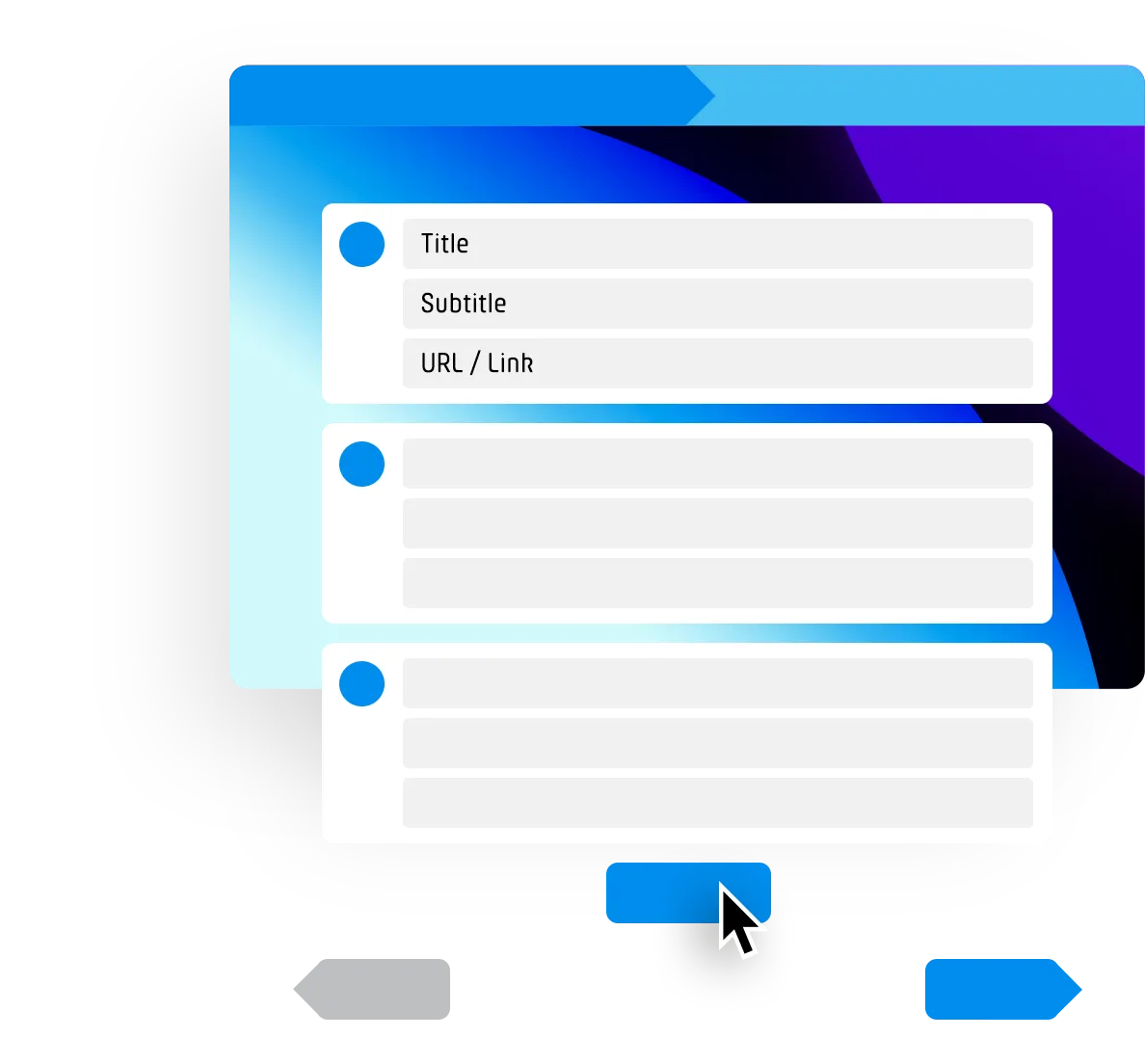
In step 2 you can set the options as usual. In the advanced settings (step 4) you can also allow participants to add their own options to your poll.
If you have activated the »Subtitle« addon, you can enter an additional free text for each option.
If you have activated the »Link« addon, you can also enter a link title and a URL for each option. This allows you to provide further information for each option.
In the advanced settings (step 4) you can activate a variety of additional functions for your poll. Simply check the desired feature and continue.
Many of the functions can also be activated when you edit your existing PollUnit. The functions that can no longer be changed are marked with a red X. Below you will find a list with the possible functions for your poll.
PollUnit Features explained
Allow new options / images / columns
Allows participants depending on your PollUnit type to add new options / images / columns to your PollUnit.
Comments
Your PollUnit's participants are allowed to write comments.
Private »Hide Votes«
In a private PollUnit with hidden votes, participants cannot see other participants' votes. However the creator can view the result at any time.
Private »Hide voters«
In a private PollUnit with hidden voters, participants cannot see voters. Even after the PollUnit is closed, the voters remain hidden. However the creator can view the result at any time
Single select
Participants have to decide for one option. If they assign another vote, the previous one is removed. For multiple submission categories, this applies per category, meaning one vote can be cast per category.
Limit per option
Control how many participants can vote for the same option. You can only change the limit type if no votes have been cast yet.
Voting start and deadline
Set a start time and/or deadline if you want to allow voting only in a certain period of time. The time you choose is your local time.
Submission start and deadline
Set a start time and/or deadline if you want to allow submission only in a certain period of time. The time you choose is your local time.
Password protection
Secure your PollUnit! Users can only participate and view the PollUnit's result if they know the password.
Randomize options / images / columns order
To avoid order bias, you can shuffle the options / images / columns for each user.
Invitation and PollUnit account required
When »Invitation and PollUnit account required« is selected, only users who have received an invitation can participate in this PollUnit (Users must have a PollUnit account or have to register when they receive the invitation).